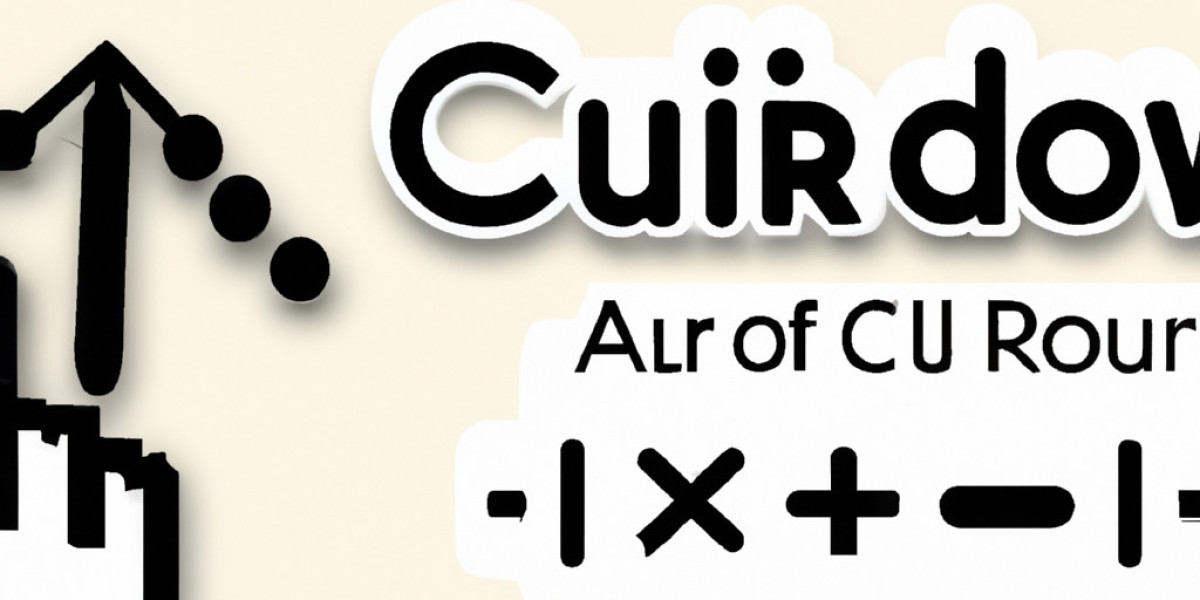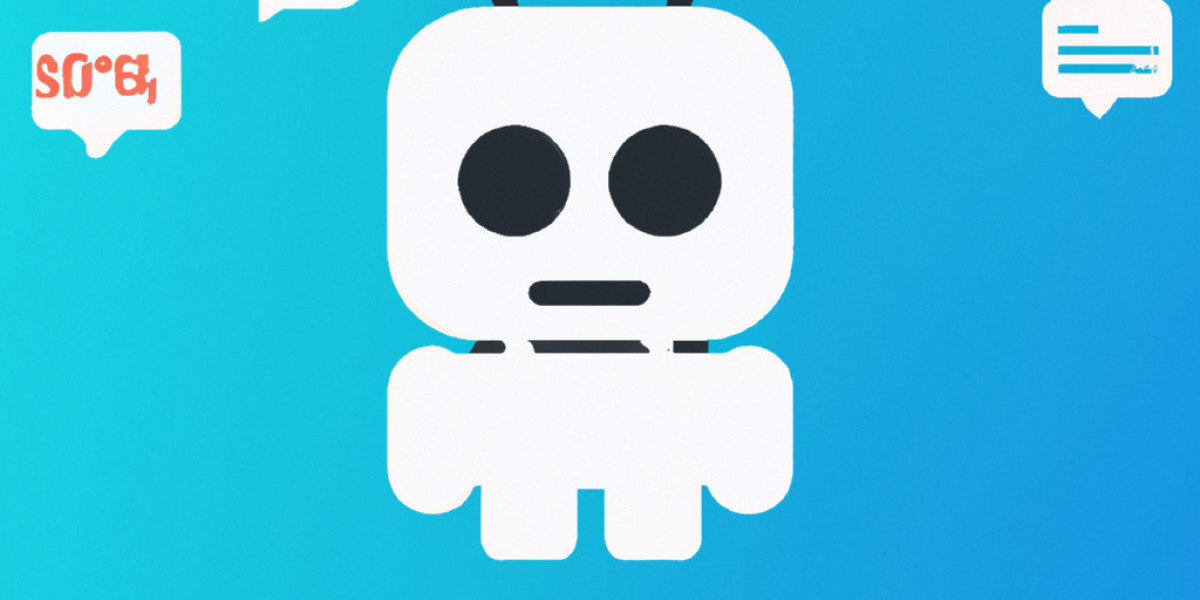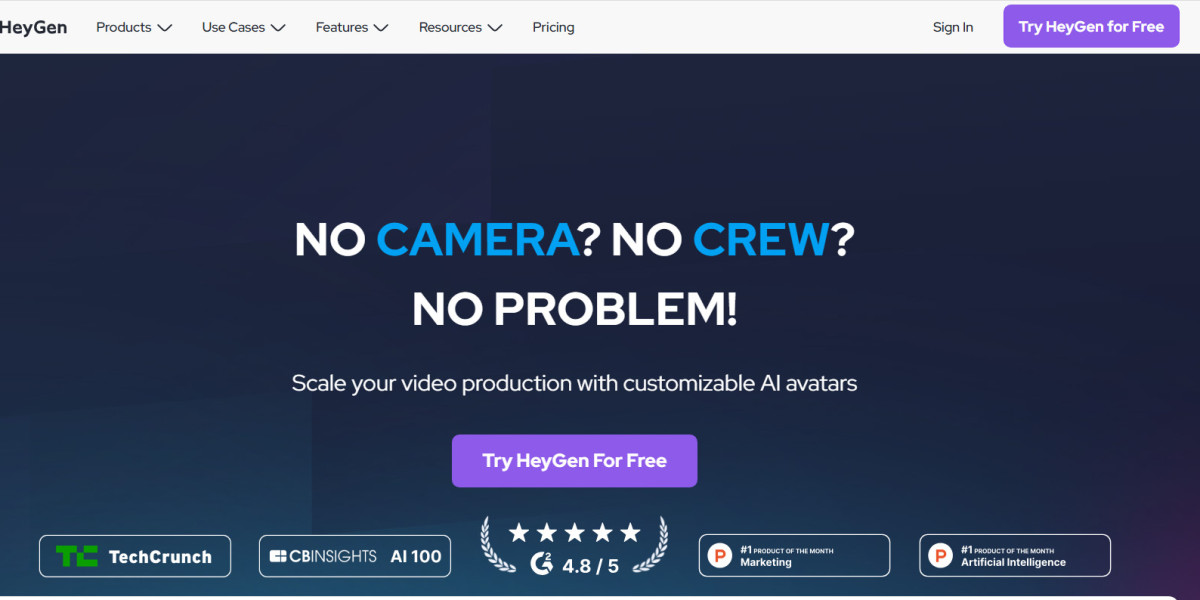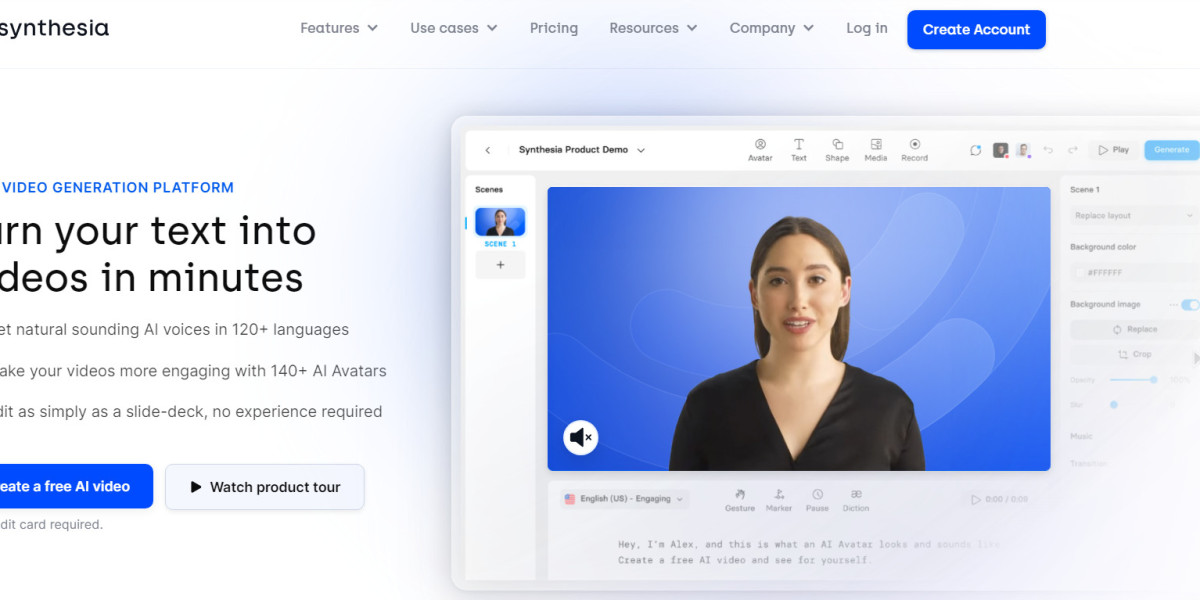Introducing Cursor: The AI-Assisted Code Editor
![]()
Image Source: FreeImages
In the realm of programming and software development, AI-powered tools are becoming increasingly prevalent. One such tool is Cursor, an innovative code editor that incorporates AI to enhance the programming experience. This article will provide an in-depth exploration into what Cursor is, its distinctive features, and how you can leverage it to speed up your software development process.
What is Cursor?
Cursor is a cutting-edge code editor that merges the power of AI with traditional programming tools. Designed with a user-friendly interface, Cursor is trusted by engineers worldwide for its efficiency and effectiveness. The key selling point of Cursor is its utilization of GPT-4, a state-of-the-art AI model, to assist users in various programming tasks.
Getting Started with Cursor
To get started with Cursor, you need to download the application from their official site. Cursor is available for various platforms, including Mac, Linux, and Windows. After the installation is complete, you'll be greeted with a neat interface divided into three main areas:
- File Area: This section allows you to navigate through your local file system.
- Code Editing Area: As the name suggests, this is where you write and edit your code.
- AI Interaction Area: This part is where the magic happens. It's divided into four sections - an interactive robot, a command line terminal, a help section, and settings.
Cursor's AI-Powered Features
Cursor takes advantage of GPT-4’s capabilities to provide a variety of AI-assisted features. Here are some of the standout features that make Cursor a game-changer in the programming world:
AI-Powered Code Generation
Cursor allows you to generate between 10 to 100 lines of code using its built-in AI. By providing a brief description of what you want your code to do, the AI can generate the corresponding code, saving you time and effort.
Code Diffing
With Cursor, you can ask the AI to edit a block of code, and it will only propose changes, allowing you to spot the differences quickly. This feature is incredibly useful when dealing with large codebases or complex code structures.
ChatGPT-Style Interface
Cursor provides a ChatGPT-style interface that understands your current file. You can ask questions about a specific line of code or request the AI to fix lint errors, generate tests, provide comments, and more.
Code Debugging
One of Cursor's standout features is its ability to automatically debug your code. The AI can scan your code for bugs, investigate linter errors and stack traces, and figure out the root cause of the problem. This feature can be a significant time-saver, particularly when working with complex or unfamiliar code.
Documentation Assistance
Cursor can directly refer to documentation, code definitions, and files. This feature significantly reduces the time spent on searching for the correct method to call or the right place to start a change.
Cursor's Packages and Pricing
Cursor offers different packages to suit various user needs. Here's a quick look at their pricing structure:
Basic: The Basic package is free and includes 50 slow GPT-4 uses and 200 GPT-3.5 uses per month. It also provides an AI-powered code editor and private data controls.
Pro: Priced at $20/month, the Pro package includes everything in the Basic package plus 500 fast GPT-4 uses per month and unlimited slow GPT-4 and GPT-3.5 uses.
Business: For $40/user/month, you get everything in the Pro package plus centralized billing, enforced local mode, and OpenAI zero-data retention.
Cursor also offers more options like the OpenAI Key and Self Hosting for those who prefer not to upgrade.
Leveraging Cursor for Your Coding Tasks
Cursor's AI-assisted features offer massive speedups for engineers. Whether you're editing existing code, generating code from scratch, or debugging, Cursor's AI can lend a helping hand. By staying in flow and focusing on what matters, you can build software faster and more efficiently.
To leverage Cursor to its full potential, follow these steps:
Start by downloading and installing Cursor: Visit the official Cursor website and download the application for your platform.
Familiarize yourself with the interface: Once installed, open Cursor and explore its user-friendly interface.
Start a new project or open an existing one: You can create a new project directly in Cursor or open an existing one from your local file system.
Use the AI to assist you: Whether you're writing new code, editing existing code, or debugging, you can use the AI to assist you. Simply type your prompt in the AI Interaction Area and let the AI do the heavy lifting.
Explore the documentation: If you're unsure about a particular method or class, use Cursor to refer directly to the documentation.
Debug your code: If your code isn't working as expected, use Cursor's debugging feature to identify and fix the issues.
Take advantage of Cursor's other features: From generating tests and comments to fixing lint errors, Cursor offers a variety of features to make your coding tasks easier.
Conclusion
Cursor represents a significant stride in the integration of AI into the software development process. By combining traditional programming tools with advanced AI capabilities, Cursor makes it easier to write, edit, and debug code. Whether you're a seasoned programmer or a beginner, Cursor can help you build software faster and more efficiently. Give it a try today and take your programming to the next level.